What Is Google Cache?
Google Cache is a snapshot of a webpage stored by Google when it crawls a site. Think of it as a backup copy. If the live page is temporarily unavailable, visitors can still view the cached version to access the content. Google uses cached pages to understand the website’s content, structure, and updates over time. It helps ensure search results remain relevant even if the original page has moved or changed. For website owners, the cache provides insight into how Googlebot sees their site. This cached version can be accessed by clicking the little green arrow or the “Cached” link in search results. Seeing your page in Google Cache confirms that it’s been crawled and indexed. If content updates frequently, the cache may show older information, but it’s still a helpful reference for SEO and troubleshooting.
How Google Creates Cached Copies of Webpages?
Google uses automated bots called Googlebot to crawl websites. When a bot visits a page, it downloads the HTML code, images, and other resources. This copy is saved as a cached version in Google’s index. Each time Googlebot re-crawls the page, it updates the cached snapshot to reflect any changes. The frequency of caching depends on how often the page is updated, its popularity, and crawl priority. This process ensures Google has a backup version of the page for search rankings and user access. Cached copies are also used to compare past and current versions to detect significant changes or spam. Essentially, caching allows Google to maintain a comprehensive and up-to-date index of the web, even if some pages go offline. Viewing the cache gives site owners a glimpse into how Google interprets and stores their content.
Different Types of Cached Views
Google Cache offers different ways to view stored versions of a webpage. The most common is the Full Version, which shows the page as it appeared during the last crawl, including images and styling. Another option is the Text-Only Version, which strips out CSS and images, displaying only plain HTML content. This view is particularly useful for diagnosing crawlability issues or understanding what Googlebot prioritizes. The Source View allows users to see the raw HTML code saved during indexing. Each of these views provides valuable insights. For example, if certain elements don’t appear in the cached text version, it may indicate Googlebot couldn’t read them. Comparing these views helps webmasters troubleshoot rendering problems, verify content visibility, and improve SEO performance. Using the cached views strategically ensures a site remains accessible and optimized for search engines.
How to Access Google Cache for Any Website?
Accessing a cached version of any webpage is simple. The most common method is through Google search results. Next to the URL, click the small downward arrow or the three-dot icon and select “Cached.” This will open the snapshot Google stored during its last crawl. Alternatively, you can use the “cache:” search operator. For example, typing “cache:example.com” in the Google search bar shows the cached copy directly. This feature is useful when a site is down or if you want to confirm when Google last indexed the page. It also helps check how Googlebot sees and processes content. For SEO professionals, reviewing cached pages is essential to ensure that important text and elements are crawlable. Overall, accessing the cache provides clarity on site visibility and helps troubleshoot content or indexing issues quickly.
Why Google Cache Is Important for SEO?
Google Cache plays a crucial role in SEO because it shows exactly how Googlebot interprets a website. When the cache displays content correctly, it confirms that Google can index the page effectively. This visibility directly influences rankings in search results. If important sections of a site are missing or broken in the cached version, it could signal crawlability problems, potentially harming SEO performance. Additionally, cached pages act as a backup reference for users if the live site is temporarily unavailable. They also help track how often Google updates its snapshot, offering insights into crawl frequency and content freshness. By regularly reviewing cached versions, site owners can identify indexing issues, verify updates, and ensure their content remains accessible to both search engines and visitors. In short, Google Cache is a valuable tool for maintaining and improving search visibility.
How Often Google Updates Its Cache?
The frequency with which Google updates a cached page depends on several factors. Popular websites with frequent updates, like news portals or e-commerce stores, may see their cache refreshed every few days. Less active or smaller sites might have cached versions updated every few weeks or longer. Factors that influence update frequency include website authority, the rate of content changes, crawl budget allocation, and overall relevance. Googlebot prioritizes crawling high-value pages more often to ensure the most current information is available in search results. You can check when a page was last cached by looking at the timestamp at the top of the cached view. If you notice that updates take longer to appear in the cache, consider submitting your URL through Google Search Console to request re-indexing. Staying aware of cache frequency helps ensure your site remains current and visible.
Common Reasons a Page May Not Be Cached
Sometimes, a webpage doesn’t appear in Google Cache at all. Several reasons could explain this. One of the most common is the use of the “noarchive” meta tag, which instructs Google not to store a cached copy. Additionally, a robots.txt file may block Googlebot from crawling the page, preventing it from being indexed or cached. Crawl errors, such as server downtime during Google’s visit, can also result in no cached version. Another factor is content duplication—if multiple similar pages exist, Google may choose to cache only the canonical version. In some cases, new websites simply haven’t been crawled yet. If a page isn’t cached and this causes concern, review site settings in Search Console, check for crawl restrictions, and verify meta tags. Addressing these issues ensures Google can access and store your content effectively.
How to Remove or Update Cached Content?
Sometimes, outdated or sensitive information appears in Google Cache. To remove or refresh this content, start by updating the live page itself—Google usually updates the cache during the next crawl. If immediate action is needed, use the Google Search Console’s Remove Outdated Content tool. Enter the URL and submit a request to clear or update the cache. For permanently preventing caching, add a “noarchive” meta tag to your page header. This instructs Google not to store a cached copy moving forward. Remember, removing content from the cache doesn’t remove it from search results entirely unless you also block indexing. Keeping cached content up to date protects your brand, ensures accurate information for users, and supports SEO goals. Regularly monitoring and managing cached pages is a simple but important part of website maintenance.
Google Cache and Page Speed
Google Cache can indirectly affect perceptions of page speed. When users view the cached version, they load the snapshot stored on Google’s servers, which often appears faster than the live site, especially if the original server is slow. However, the cached speed doesn’t impact your actual site performance or rankings. What matters for SEO is how quickly Googlebot can crawl and process your live pages. Fast-loading pages improve crawl efficiency and enhance user experience, which can positively influence search visibility. Reviewing the cached text version can also help identify heavy scripts or large files that slow down load times. By comparing the live site and cached snapshots, webmasters can spot unnecessary elements and optimize them. While Google Cache itself isn’t a speed booster, it provides a useful reference point for improving performance.
How to Clear Google Cache?
Clearing Google Cache helps remove outdated or incorrect information from search results. To clear a cached version, update or delete the content on your live website first. Then, head to Google Search Console and use the Remove Outdated Content tool to submit a removal request. This tool prompts Google to discard the stored snapshot and re-crawl the updated page. If you want to prevent caching in the future, add the “noarchive” meta tag to your page’s HTML. Note that clearing the cache doesn’t instantly remove the page from Google’s index—it only affects the stored version. Depending on crawl frequency, it can take a few days for updates to appear. Regularly reviewing and managing cached pages helps maintain accurate, up-to-date search listings and protects sensitive information from lingering in old snapshots.
How Google Cache Works?
Google Cache works by capturing and storing a snapshot of your website when Googlebot crawls it. The crawler downloads the HTML, images, and other resources, creating a version that’s saved in Google’s index. This cached copy can be served to users when the live site is unavailable or slow. The cache also acts as a reference for Google to compare changes over time and detect possible spam or manipulation. Each cached page has a timestamp showing when it was last updated. Users can view the cached version in full, as plain text, or as raw source code. For website owners, checking how Google Cache displays content offers valuable insights into indexing, crawlability, and page structure. Understanding this process helps maintain a healthy website that’s both user- and search engine-friendly.
Best Practices to Manage Your Website’s Cache Visibility
Managing cache visibility ensures accurate, up-to-date information appears in search results. First, regularly update your site content so Google has fresh material to index. If certain pages shouldn’t be stored in the cache, use the “noarchive” meta tag to block caching. Monitor your site in Google Search Console to spot crawl errors or outdated snapshots. Use the Remove Outdated Content tool if old information must be cleared quickly. Make sure your robots.txt file isn’t unintentionally blocking important pages. Also, check the cached text view to confirm that critical content is visible to Googlebot. Finally, focus on fast-loading, mobile-friendly design—this supports better indexing and improves overall SEO performance. By taking these steps, you can control how your site appears in Google Cache and maintain a strong, trustworthy online presence.
Google Cache is a saved snapshot of a webpage stored by Google when it crawls a site. This cached version helps users access content if the live page is down or loads slowly. It also shows exactly how Googlebot views and indexes content, making it valuable for SEO analysis.
A reliable SEO company in Jaipur often uses cached views to check if important text, images, and links are crawlable. If key sections are missing from the cached copy, it may indicate issues that could affect rankings.
To see a cached page, click the arrow or three-dot icon next to a search result and choose “Cached,” or type cache:website.com in Google Search. If needed, outdated cached content can be removed using Google Search Console’s Remove Outdated Content tool.
Managing how Google Cache displays your site is an important part of maintaining visibility and trust in search results.
FAQs
What is Google Cache and why does it exist?
Google Cache is a saved snapshot of a webpage that Google creates during crawling. It helps users access content if the live page is down and allows Google to compare changes over time.
How can I see the cached version of a website?
You can access it by clicking the small arrow or three-dot icon next to a search result and selecting “Cached.” Alternatively, type cache:website.com in the Google search bar.
How often does Google update cached pages?
The cache update frequency varies. Popular or frequently updated sites may be refreshed every few days, while less active sites might be cached every few weeks.
Can I stop Google from caching my website?
Yes. Adding a “noarchive” meta tag to your page tells Google not to store a cached copy, though it won’t affect your indexing in search results.
Does Google Cache affect my website’s ranking?
Not directly. The cache itself doesn’t determine ranking, but it reflects how Googlebot sees your content. If important parts are missing, it could impact SEO.
How do I remove outdated content from Google Cache?
Update or delete the content on your site, then use Google Search Console’s Remove Outdated Content tool to request removal or refresh of the cached version.